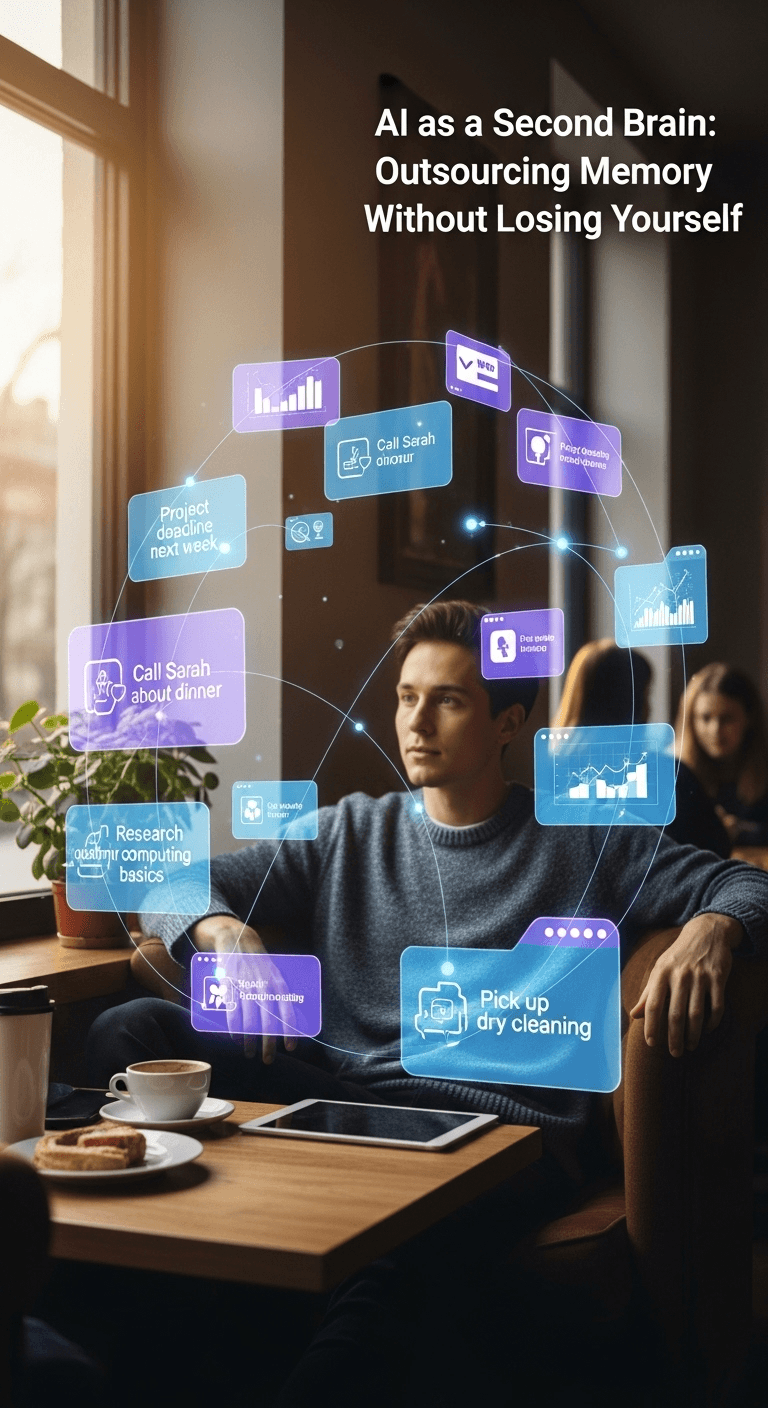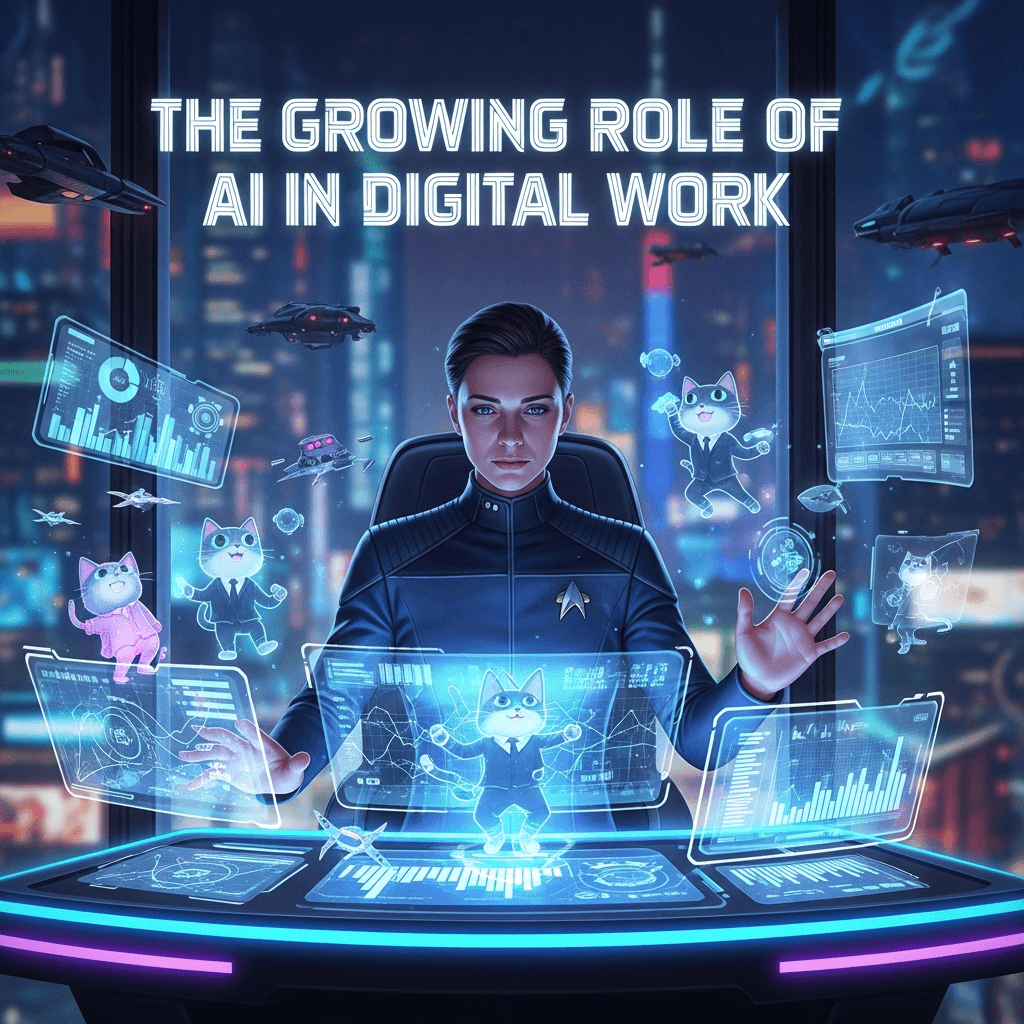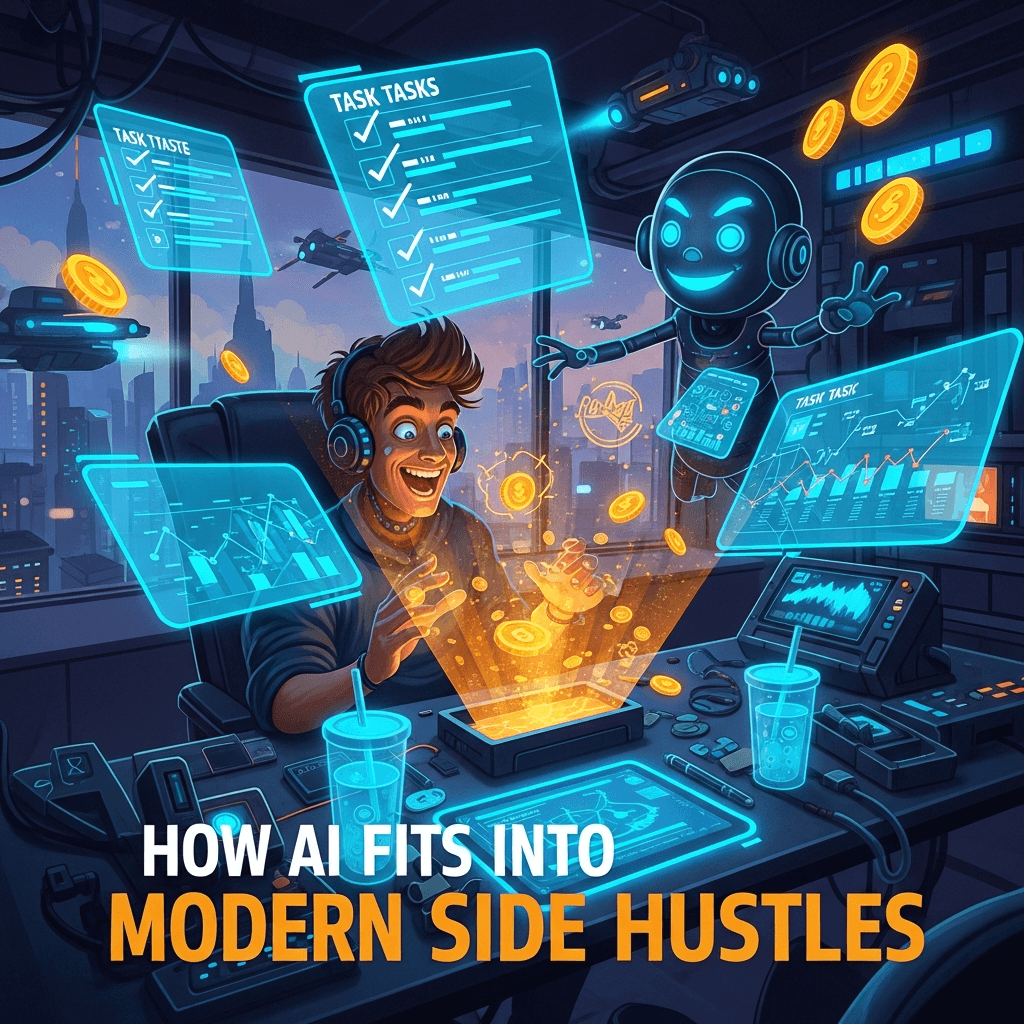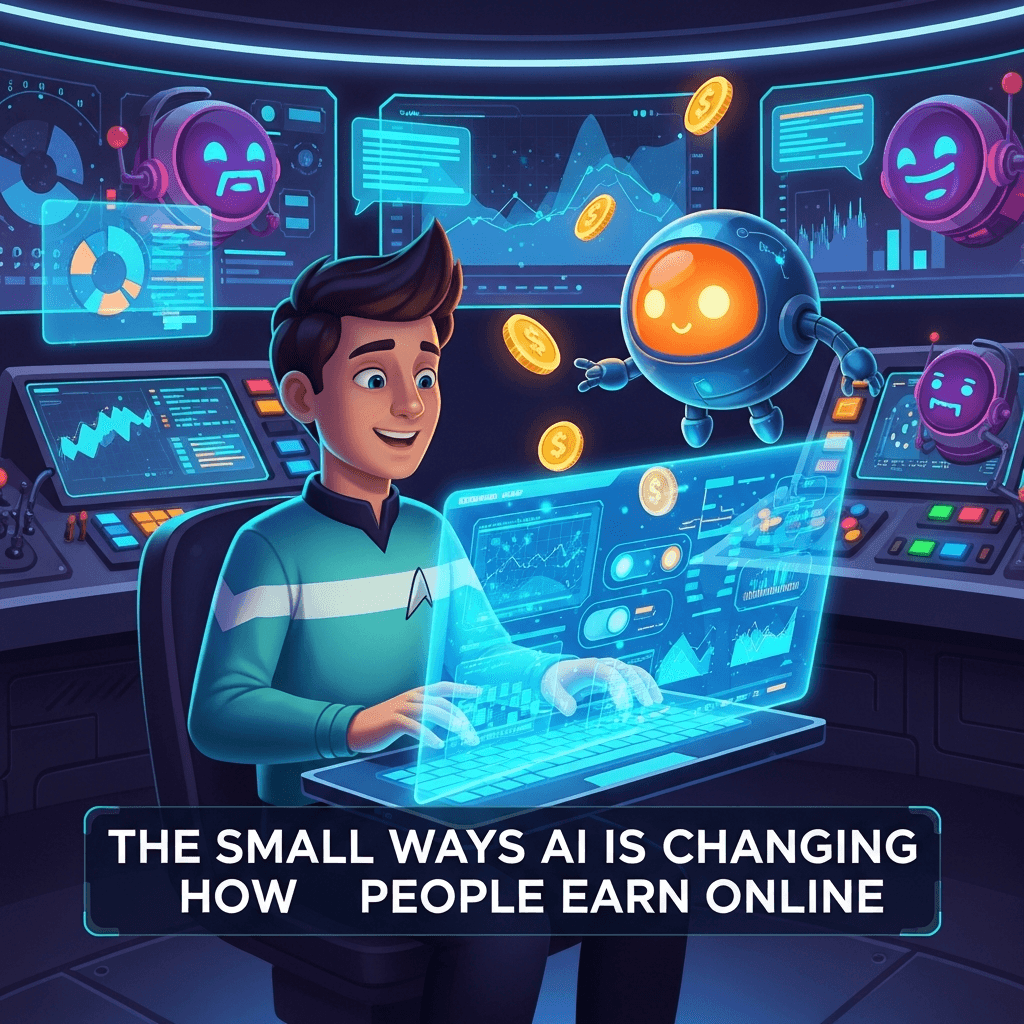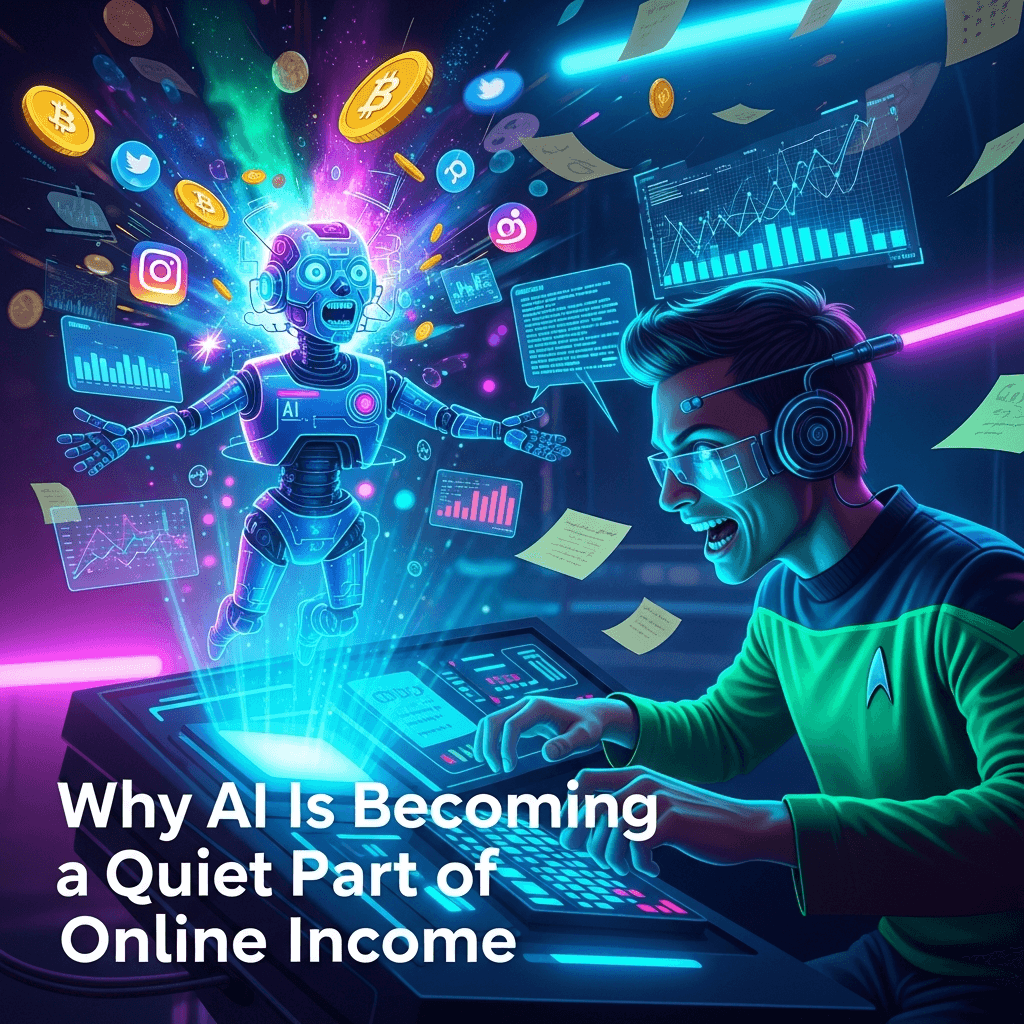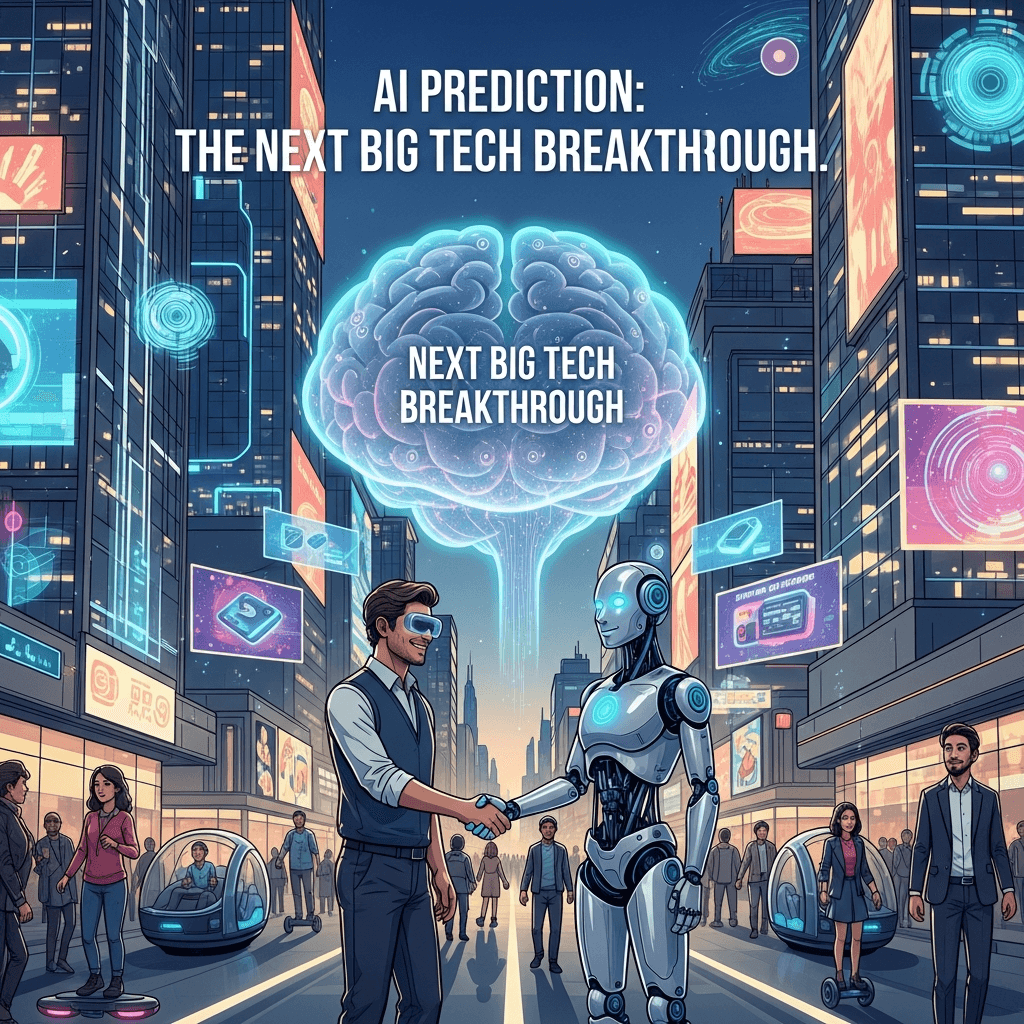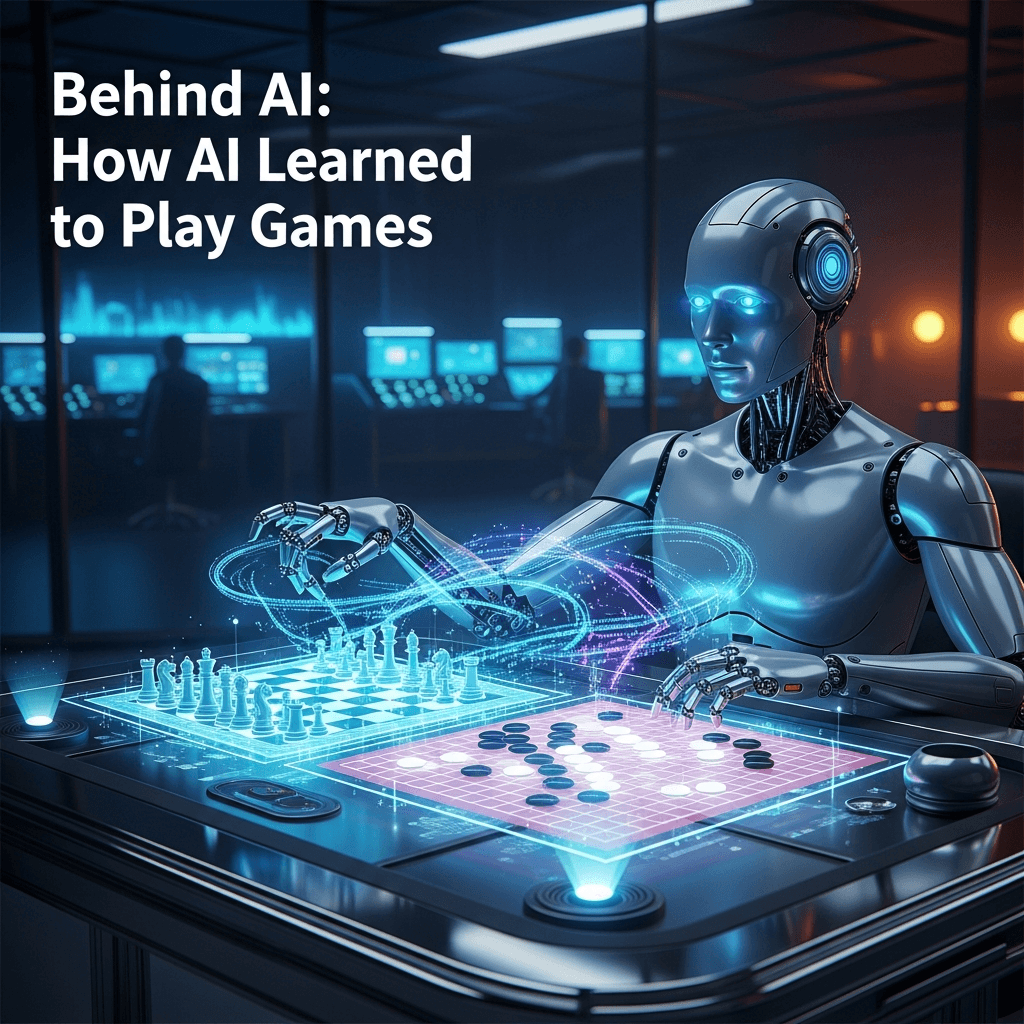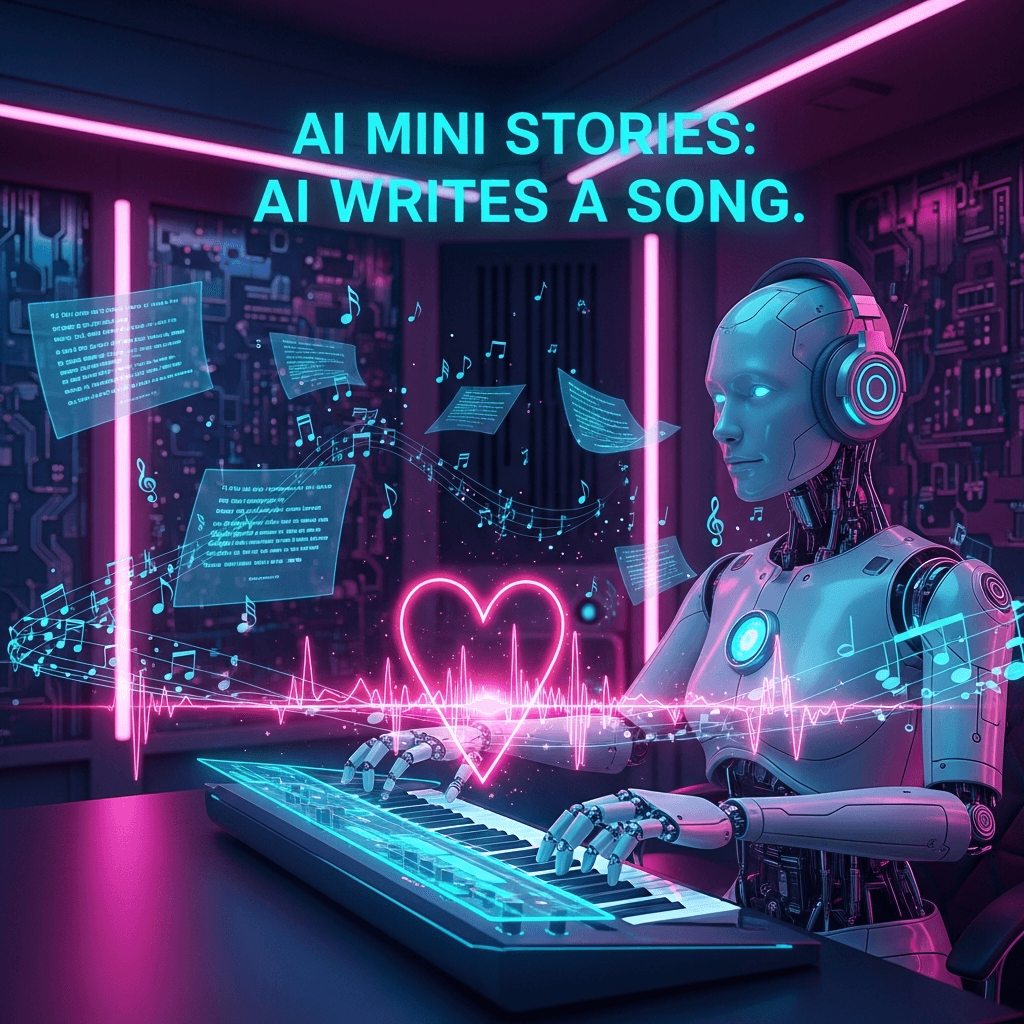Worried your kids might stumble into the wrong corners of AI apps? Setting up parental controls doesn’t have to feel like decoding a secret government manual. In this guide, we’ll walk you through OpenAI’s parental control features step by step, showing you how to create a safer AI experience for your family. Think of it as a casual chat with a friend who’s done the homework—no tech jargon, just practical tips you can actually use.
Intro
Imagine you’re at the bar, joking with a friend about how kids seem to know more about tech than adults these days. Then it hits you—what if they’re exploring AI unsupervised? Scary thought, right? Luckily, OpenAI built tools to help keep things safe, and today we’ll break it down like we’re just chatting over a pint.
Why Parental Controls Matter
Kids are curious. AI is powerful. Together, that can be a recipe for trouble.
Bar-chat analogy: It’s like leaving a kid alone at a candy shop—they’ll grab everything they can reach. Parental controls are the grown-up supervision you can’t always be there to provide.
Step-by-Step Setup Guide
- Create Individual Accounts – Each child gets a unique profile.
- Set Usage Limits – Control hours, daily sessions, or prompts access.
- Filter Content – Block certain topics, mature content, or unsafe suggestions.
- Monitor Activity – Check summary reports regularly.
- Adjust as They Grow – Loosen restrictions gradually with trust.
Mini story: My friend’s kid wanted to explore AI for homework. With filters on, he could ask questions safely and learn without stumbling into weird or unsafe suggestions.
Tips & Tricks
- Use OpenAI Sora or ChatGPT’s built-in safety features to flag potentially unsafe prompts.
- Combine parental controls with discussion: Talk to your kids about what they’re asking AI—like a casual bar chat about what’s real and what’s nonsense.
Risk / Failure Patterns
- Over-restricting → kids try to bypass controls.
- Ignoring monitoring → unsafe content slips through.
- Treat AI controls like a safety net, not a babysitter.
7-Day Setup & Check Plan
- Day 1: Create accounts for all kids.
- Day 2: Set time limits.
- Day 3: Configure content filters.
- Day 4: Test prompts and interactions.
- Day 5: Teach kids about AI safety.
- Day 6: Review logs for flagged activity.
- Day 7: Adjust settings based on findings.
Conclusion
Parental controls aren’t about being the fun police—they’re about making sure curiosity doesn’t lead to trouble. With a few simple steps, OpenAI tools let your kids explore safely while you sip your drink and relax.