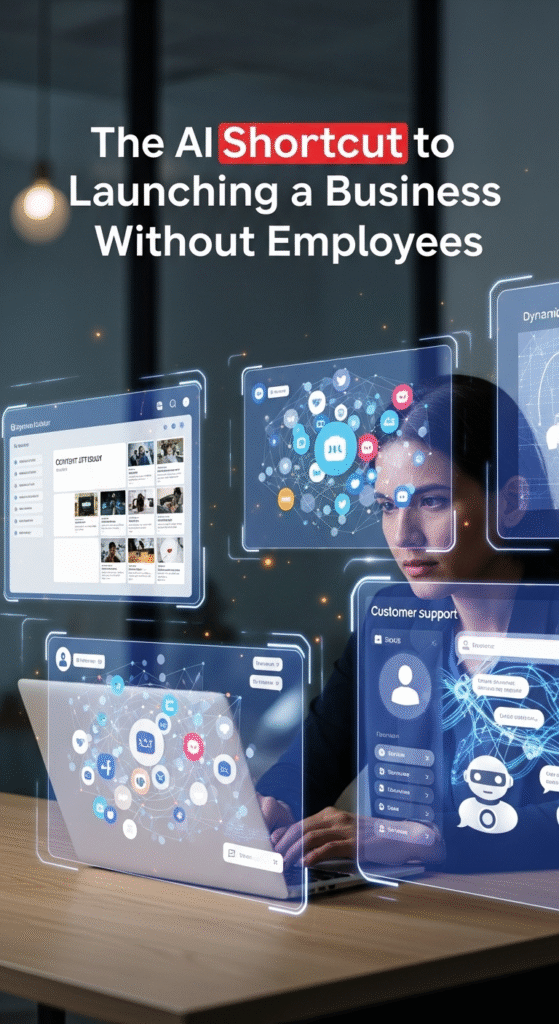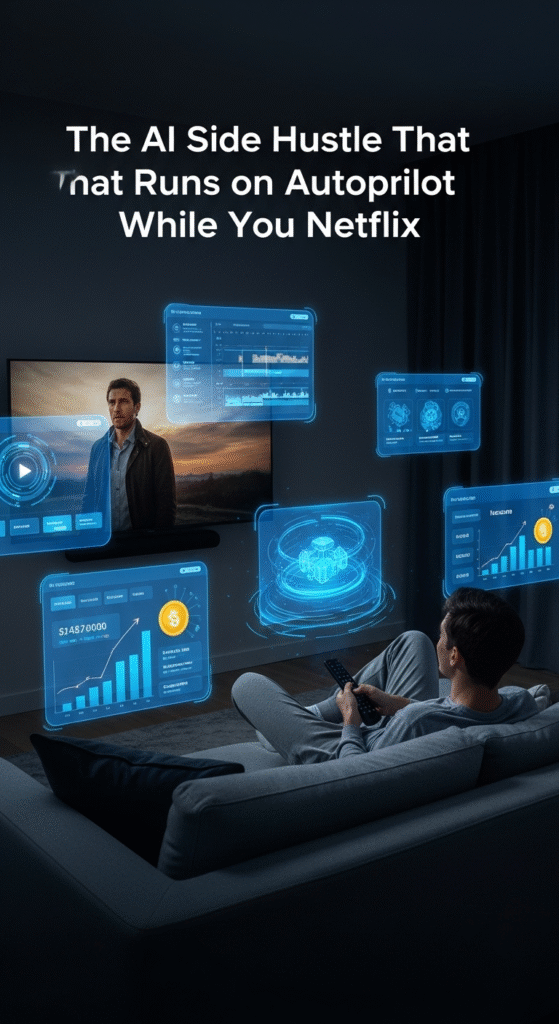Most of us use our smartphones daily — for work, entertainment, banking, and even health tracking — but very few people ever dive into the settings menu. And that’s a missed opportunity. According to TechRadar and Android Authority, tweaking just a few settings can improve battery life, boost security, and even protect your privacy from apps that track you in the background.
The truth is: phone manufacturers hide a lot of powerful features under layers of menus. They assume only “power users” will ever go looking for them. But the reality? You don’t need to be a tech geek to unlock these benefits. In fact, once you know where to look, you can make your phone safer, faster, and more user-friendly in just a few taps.
Let’s explore the hidden settings most people ignore — and why you should turn them on right now.
1. Find My Device: Your Digital Lifesaver
Imagine leaving your phone in a taxi or dropping it at the park. Without any tracking enabled, your phone could be gone forever. That’s where “Find My Device” (Android) or “Find My iPhone” (iOS) comes in.
- What it does: Lets you locate your phone on a map, ring it even if it’s on silent, lock it remotely, or wipe your data if it’s stolen.
- Why it matters: Phones aren’t just for calls anymore; they hold your digital wallet, social accounts, and personal files. Losing it without backup protection is like leaving your house unlocked with all the lights on.
📱 How to enable it:
- iPhone: Settings → Your Name → Find My → Turn On Find My iPhone.
- Android: Settings → Security → Find My Device → Turn On.
2. Automatic Cloud Backups
Have you ever dropped a phone in water or had it just stop working one day? If your photos and contacts weren’t backed up, they’re gone for good. Cloud backup makes sure that never happens.
- iPhone: Uses iCloud to save photos, messages, and app data automatically.
- Android: Uses Google Backup (and in some cases Samsung Cloud).
✅ Pro tip: Make sure “Photos” or “Google Photos” backup is set to Wi-Fi only if you’re worried about data usage.
This setting is usually buried under System → Backup or iCloud. Turn it on once, and you’ll thank yourself later.
3. Do Not Disturb (But Smarter)
Silencing your phone is easy. But what if you want calls from family to come through at night while everything else stays muted? That’s where a smarter Do Not Disturb setup comes in.
- Set a schedule: Automatically blocks notifications during sleep hours.
- Whitelist important contacts: Allow only your boss, spouse, or family to break through.
- Focus modes (iOS) / Priority Mode (Android): Tailor settings for work, sleep, or driving.
This hidden setting turns your phone into a digital butler: polite, but still attentive when it matters.
4. App Permissions: Stop the Spying
Here’s a scary truth: Many apps request permissions they don’t actually need. A flashlight app doesn’t need your location. A calculator doesn’t need access to your microphone. Yet millions of people just tap “Allow” without thinking.
- What to check: Go to Settings → Privacy → App Permissions.
- What to disable:
- Location tracking (only allow “While Using App”)
- Microphone access (limit to calls & voice apps)
- Camera access (only for apps like Camera, Zoom, etc.)
Cutting off these unnecessary permissions not only improves privacy but also saves battery life — fewer apps running in the background.
5. Battery Optimization (a.k.a. More Juice Every Day)
Hidden inside the Battery menu is a setting that keeps apps from draining power behind the scenes.
- Android: “Adaptive Battery” or “Battery Optimization.”
- iPhone: “Low Power Mode” and optimized charging.
Turning this on makes a huge difference if your phone barely survives the day. It teaches your phone to “pause” rarely used apps until you need them again.
Bonus Settings Worth Exploring
- Dark Mode: Looks sleek, reduces eye strain, and saves battery on OLED screens.
- Wi-Fi Calling: Hidden in most network menus, lets you make calls over Wi-Fi when your signal is weak. Perfect for basements or rural areas.
- Digital Wellbeing / Screen Time: Helps track app usage so you know where your time goes.
🔐 Privacy Tie-In: Why Settings Alone Aren’t Enough
Even if you lock down your phone’s settings, there’s a bigger picture: your internet connection itself. Apps, websites, and even your internet provider can still see your activity.
That’s why many security experts recommend pairing these phone settings with a VPN (Virtual Private Network). A VPN encrypts all your internet traffic — so even if you’re on public Wi-Fi, hackers or trackers can’t snoop.
👉 If you want an easy setup, I personally recommend [insert your VPN affiliate link]. It takes 2 minutes to install, and then you’re covered automatically.
❓ FAQs (People Also Ask)
Q: What settings drain my phone battery the most?
A: Constant GPS tracking, background app refresh, and high screen brightness are the biggest culprits. Battery optimization + lowering brightness are quick fixes.
Q: How do I stop apps from spying on me?
A: Review app permissions regularly. Only allow location “while using app” and revoke access to camera/mic for apps that don’t need it. Using a VPN adds another privacy layer.
Q: Should I leave Bluetooth and Wi-Fi on all the time?
A: No. Leaving them on makes your phone more vulnerable to tracking and can drain battery. Turn them off when not in use, or use “Auto-disable” if your phone supports it.
Q: How do I know if I have hidden settings enabled?
A: Check under Settings → Privacy, Settings → Battery, and Settings → Accounts/Backup. Each brand labels them slightly differently, but the options are there.
Conclusion
Your phone isn’t just a gadget; it’s your wallet, your camera, your social life, and even your office in your pocket. By enabling a few hidden settings — like Find My Device, backups, smarter Do Not Disturb, and app permissions — you can make it more secure, more efficient, and far less stressful to use.
But remember: settings are only one piece of the puzzle. For real digital peace of mind, protect your entire internet connection with a VPN. That way, no matter what network you connect to, your data stays yours.